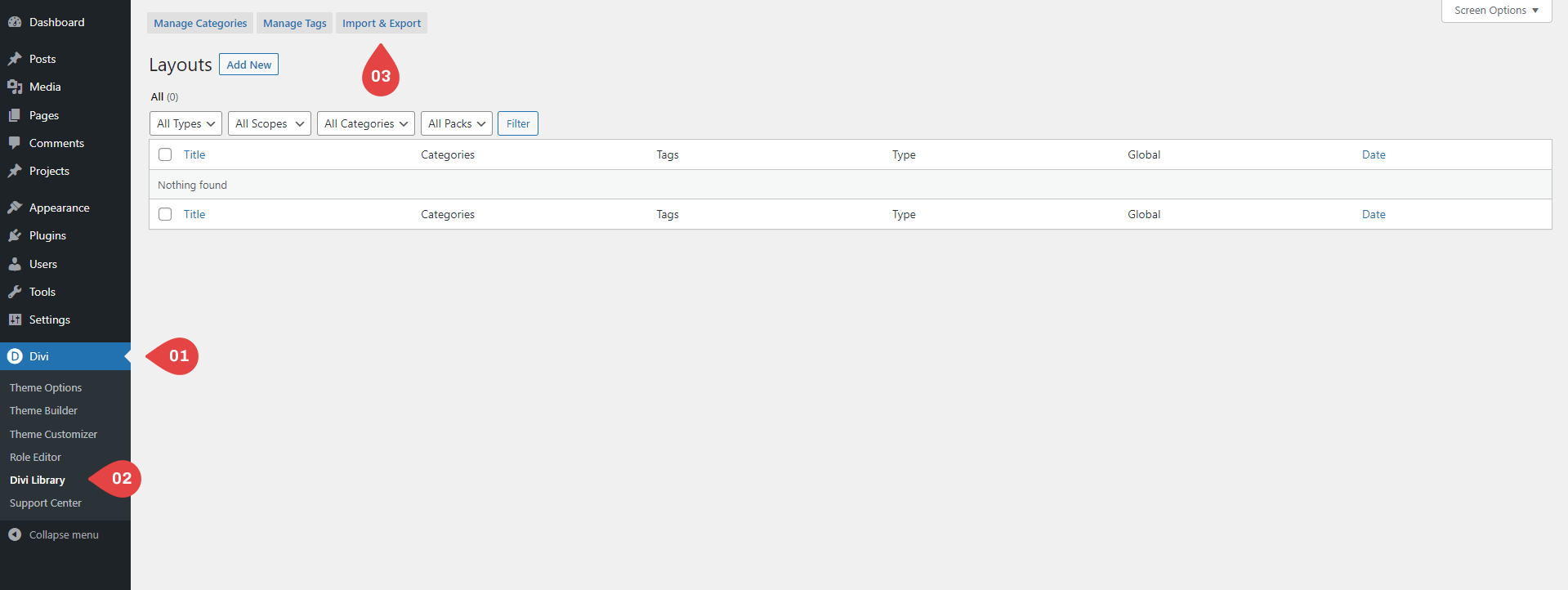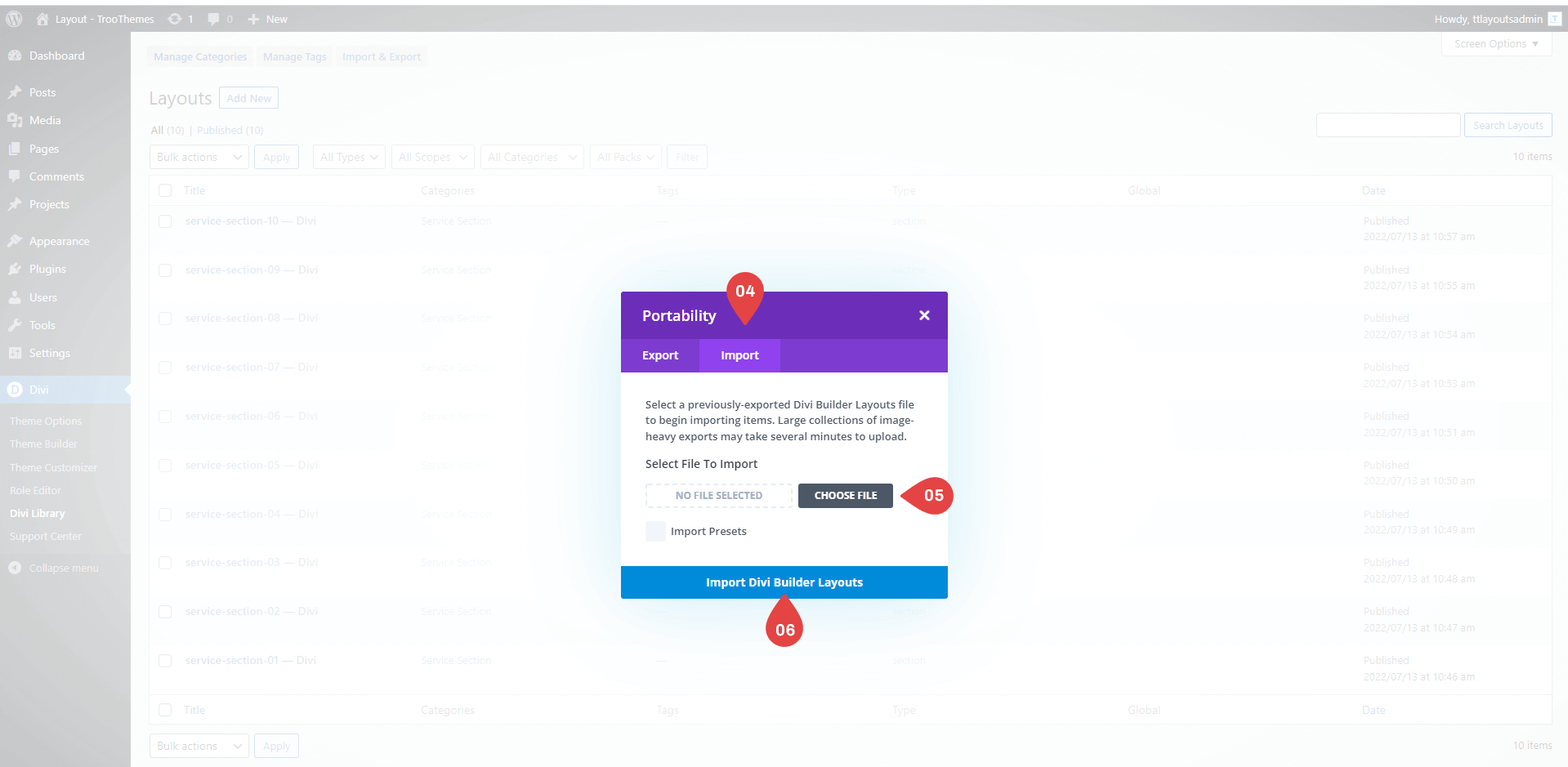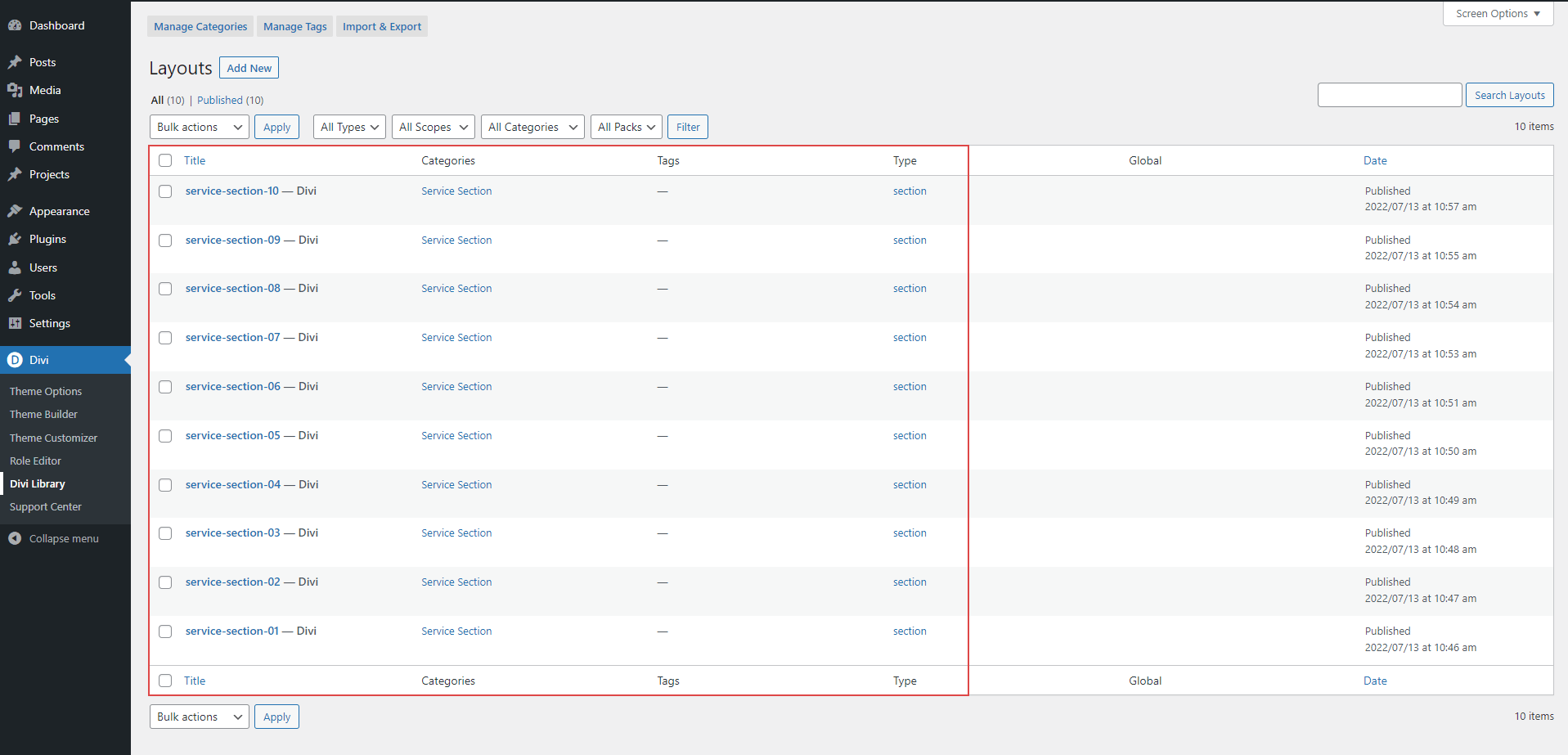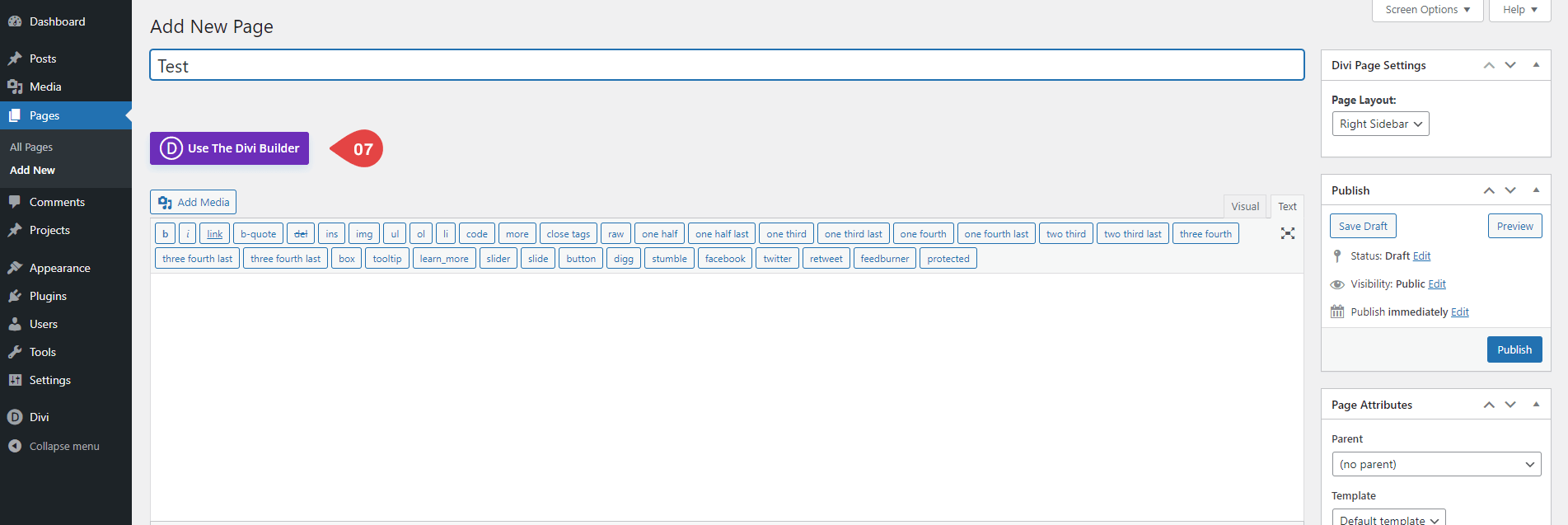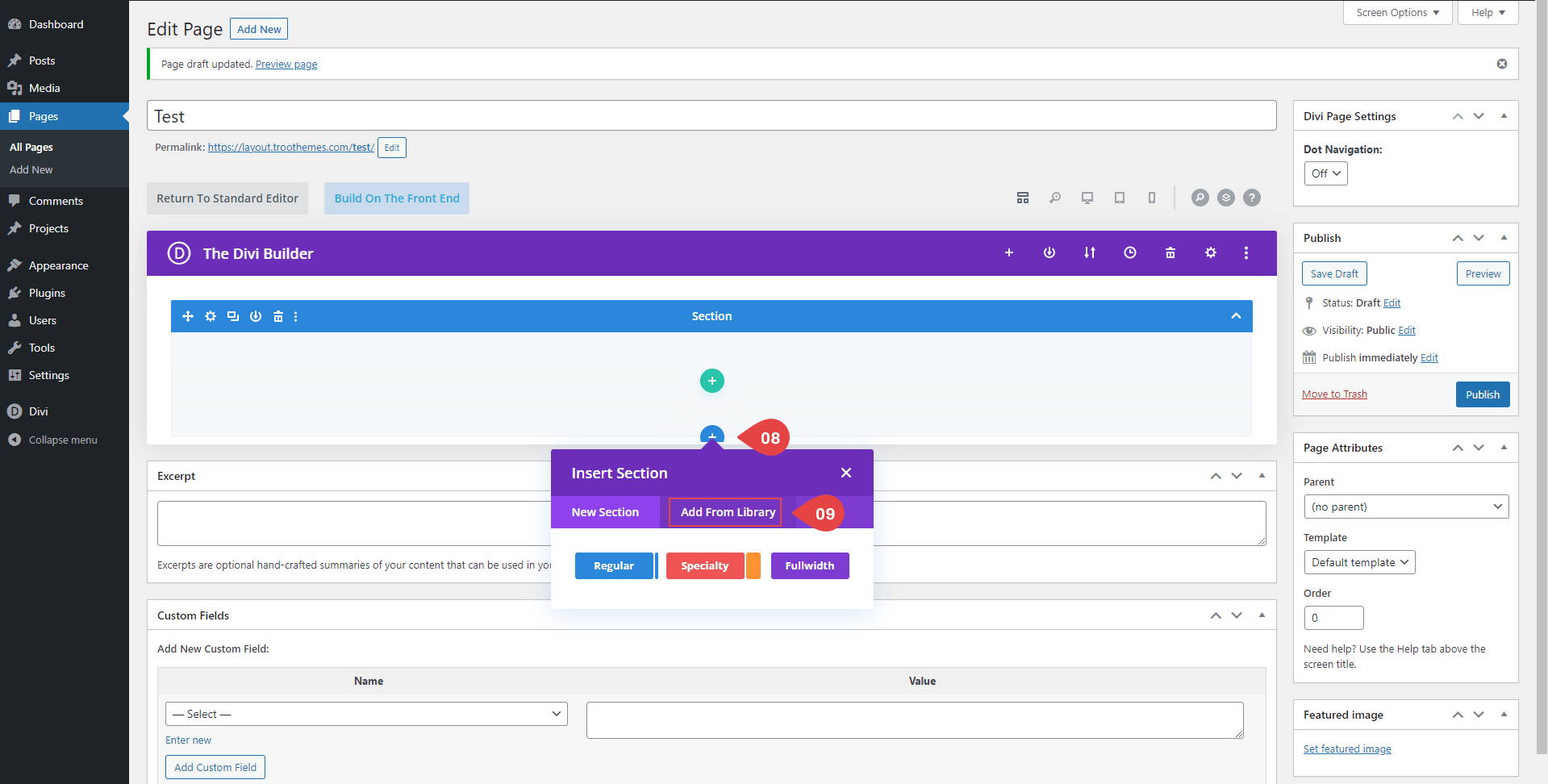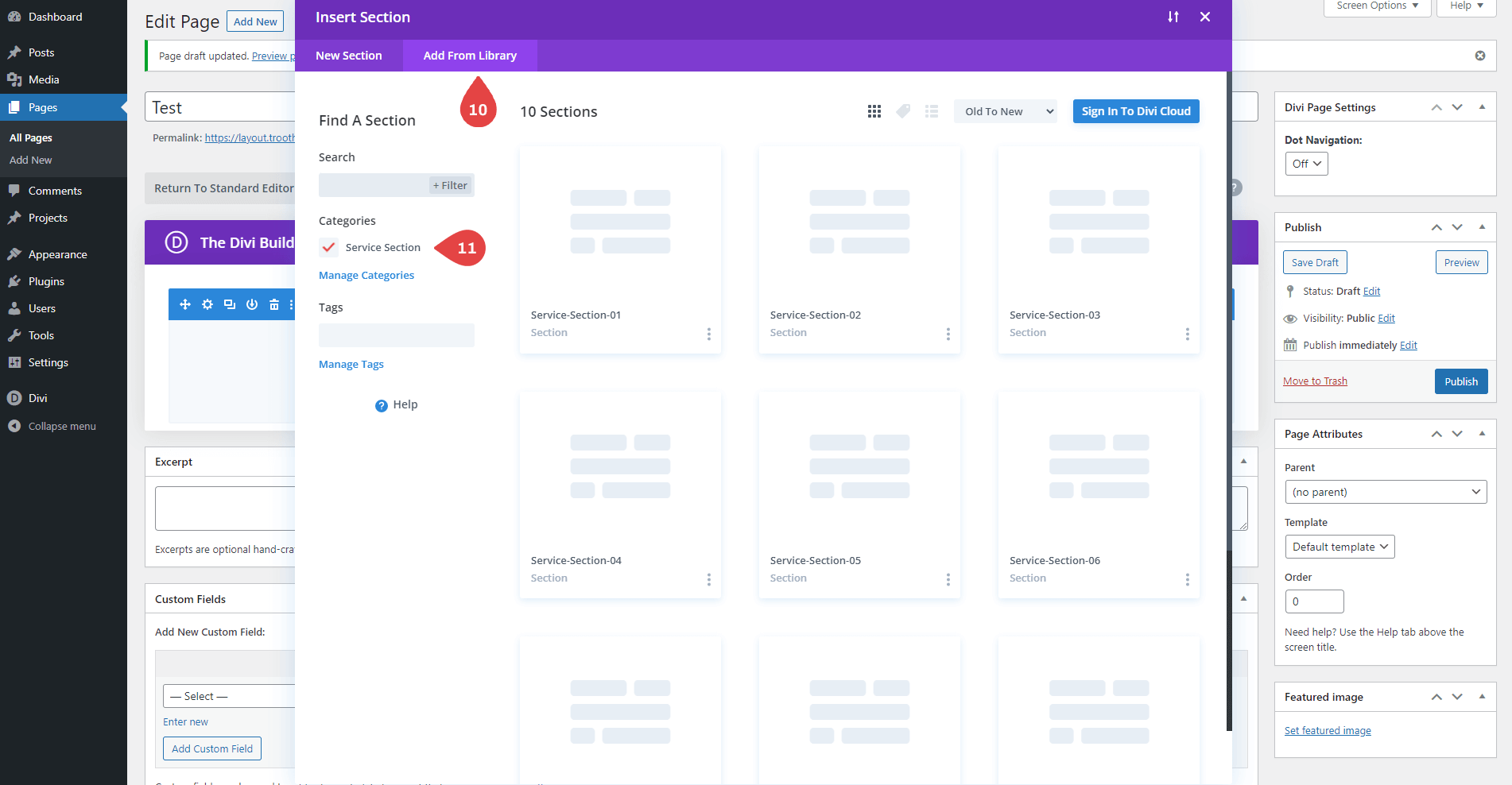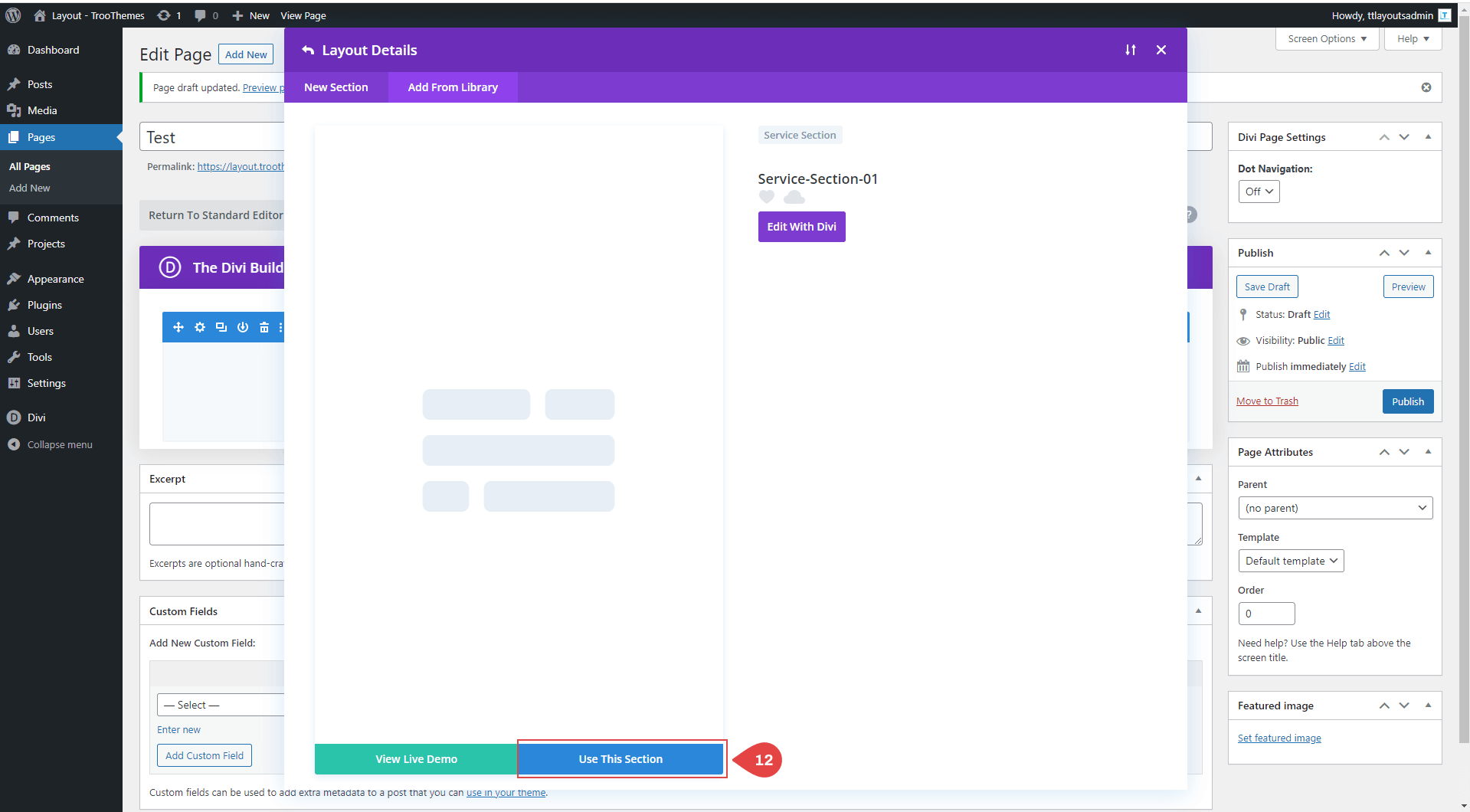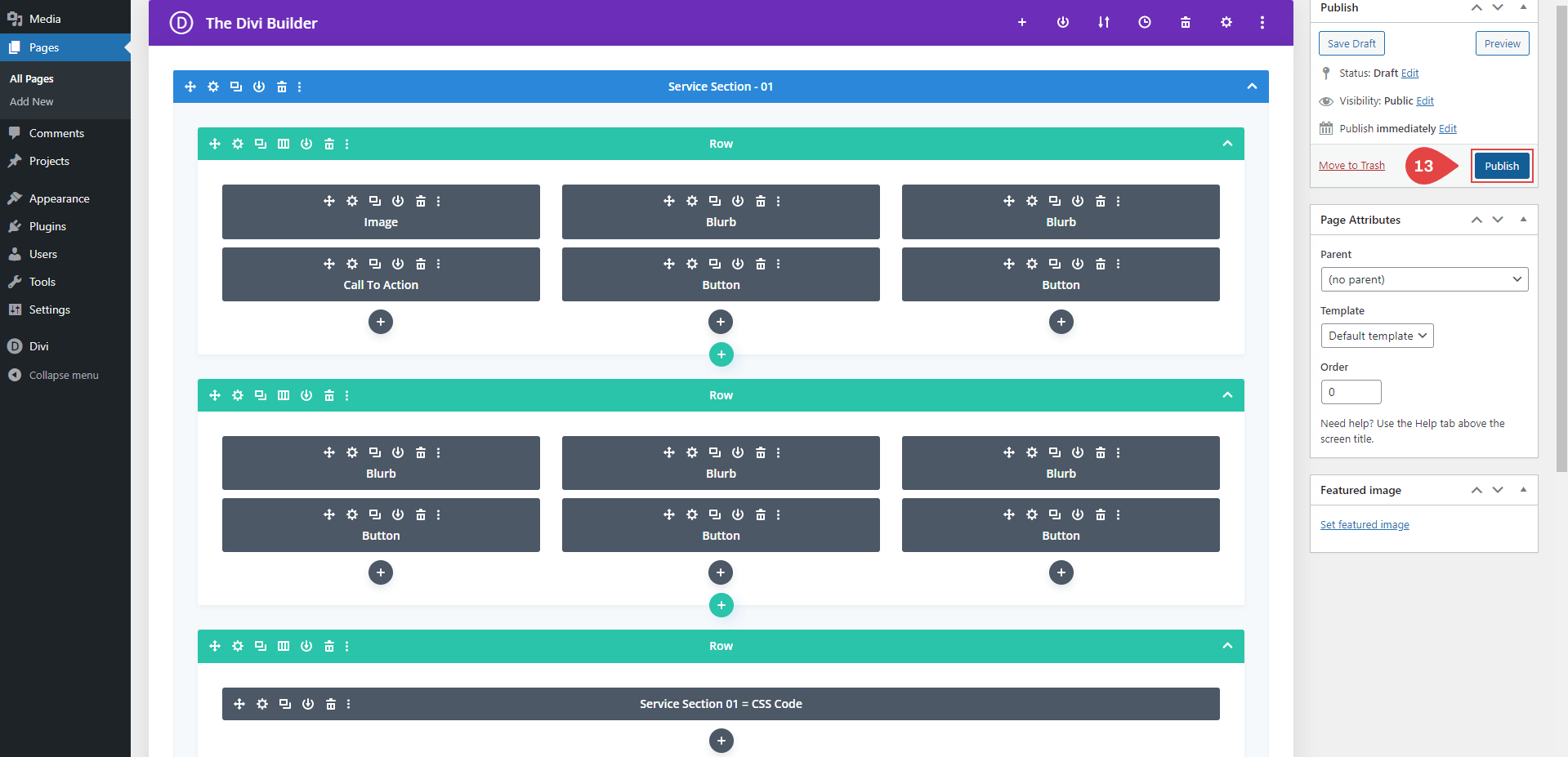Services Section Documentation
Get access to an exclusive collection of stunning website and eCommerce themes. Our collection helps you enhance the background, column structure and appearance of images, icons and numbers on your website if any. Furthermore, we have added hover effects on each and every theme to make your scrolling experience fun. So, if this sounds tempting and motivates you to get started we have prepared a step-by-step guide for you.
Get Started
Start by choosing a suitable web host; WordPress, HubSpot, WebFlow or Wix. ExploreTRoo>TRoo themes, choose the most suitable one for your business and then click on the ‘Import & Export’ button
Step 1 : Importing Divi Library Items
Download the file with the .zip extension and do not unzip it.
Step 2
After downloading the theme, click on the appearance section on the dashboard of the website and select ‘Themes’.
Step 3
Drag and drop the above-mentioned .zip filed theme into the box.
Step 4
Preview the theme and look for minute details on all four corners of the website.
Step 5
Click on the try and customize option wherein you can make minute fixes and design the theme your way.
Step 6
Once you find it worth integrating, hit the activate button.
Step 7
In some cases, you will require to integrate plugins. Navigate to the ‘Plugins’ section and integrate the ones that you think will help.
Step 8
Set up the theme on your website and enhance your business’s appearance.
Frequently asked questions
Problems importing the layout?
If the importing process stops at 100%, or you have another problem, please make sure that you deactivate security plugins like Wordfence while importing. Then it should work fine. 🙂
Need Any Help?
If you have any documentation related questions or need a video tutorial sooner please let us know at support@troothemes.com